I’m sorry to burst your bubble but you are bound to have to make changes to your wedding plans.
Whether the weather messes up your original plan, your venue cancels, you experience a family emergency or, oh I don’t know, a global pandemic strikes, there will be something that you will need to communicate to your guests.
Even if none of these things happen and you are not concerned with Covid-19 interfering with your wedding plans, there are many details about your wedding weekend that your guests need to keep up with.
And guess what, instead of checking your wedding website, they will text you.
So, you will be spending what little free time you have by answering the same wedding guest question over and over and over again.
Instead, do yourself a favor and effortlessly communicate with your wedding guests with WedTexts.
It will save you time, money, and a huge headache! We promise!
And thanks to our Easy-Fill Templates, you don’t even have to come up with what to say by yourself.
Really, it couldn’t be easier.
The ONE thing you do have to do is upload your guest list to the phone or web app.
Luckily, chances are, you have already uploaded your guest list to your The Knot account.
So instead of making you duplicate your work, we’ve made it easy for you to upload the same guest list to WedTexts with these 4 easy steps.
1. Export Your Guest List From The Knot
After you log in to your The Knot account, navigate to the Guest List page from the left sidebar menu. Once here, click “Export” on the left sidebar menu to download your guest list file.
2. Prepare Your Guest List File To Be Uploaded
Open your downloaded guest list file.
To make it compatible with our upload, there are a few simple changes you need to make.
You will only need to keep three columns: First Name, Last Name, and Phone (number).
Go ahead and delete the rest of the columns until only those three are left.
Then, change the name of the columns EXACTLY like this:
1. first_name
2. last_name
3. phone
It’s VERY important that the columns have those EXACT names or the guest list file will not upload correctly.
Once you made the changes to the columns, go to “save as” and save your file as a .csv file.
Again, it’s VERY important to save your guest list in this format for the upload to work correctly.
Lastly, each guest must have a unique phone number to be uploaded to WedTexts.
| Side Note: If you plan on communicating with your wedding vendors, make sure to add them to the spreadsheet, too, before you save it. |
3. Upload Your Guest List File To WedTexts
Log in to your WedTexts web app.
Choose “Add” next to the Guest List section in the left side bar menu.
Once there, select “Import .CSV file”
4. Effortlessly Communicate With Your Guests
Within a few seconds, you will see your wedding guest list count update under “All Guests” in the left side bar menu.
Once this is complete, separate your guests into groups like family, bridesmaids or any other group you can think of.
Now all that’s left to do is scheduling your WedTexts and enjoying your stress-free wedding!
Some more things to keep in mind…
1. Remember that only those guests with a unique ten-digit phone number will be uploaded to your WedTexts guest list.
2. Anyone who can receive text messages will be able to receive WedTexts. It’s not just for Apple or Android users. And best of all, your guests won’t have to download an app or be a part of an annoying group chat.
3. You can add more guests if you realize they were not included on your The Knot guest list file. Simply click the “Add Guest List” button on the left side bar menu and enter your guest’s first name, last name, phone number, and WedTexts group. Then Click “Add Guest”.
Last but not least…
Of course, you can also upload your own CSV guest list file. It does not have to be from The Knot, it can just be any ol’ Excel spreadsheet.
We told you, it couldn’t be easier!
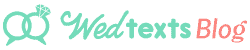

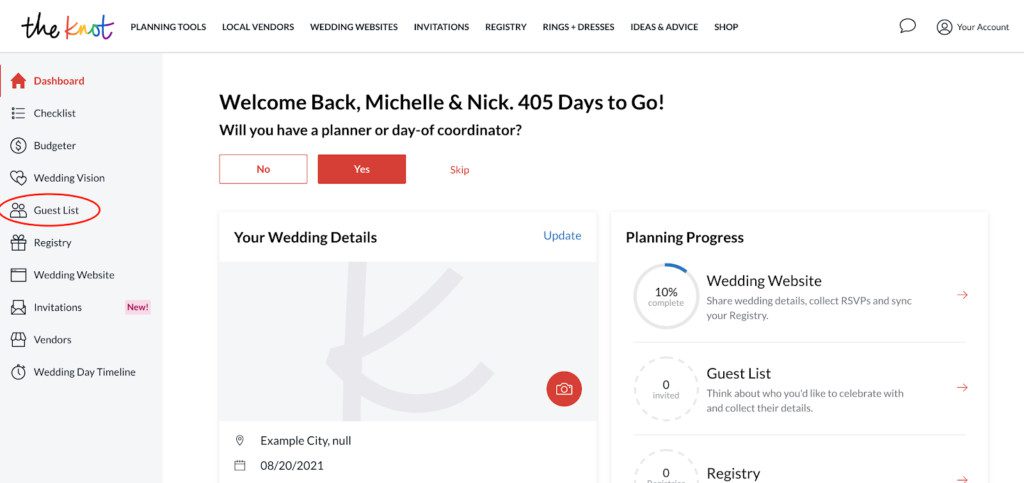
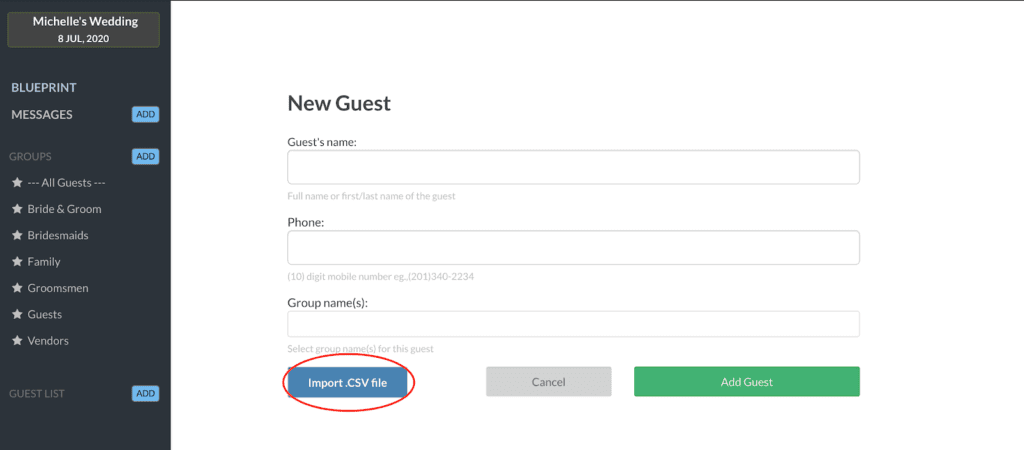

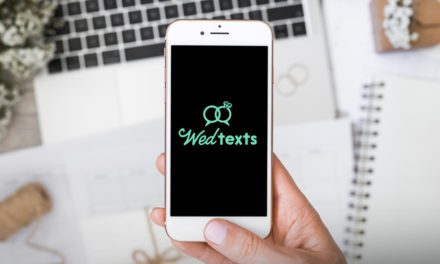


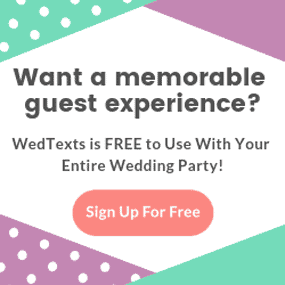





Thanks for the comment :-D
Will you please help us reach more people with our content by sharing this post with your friends?